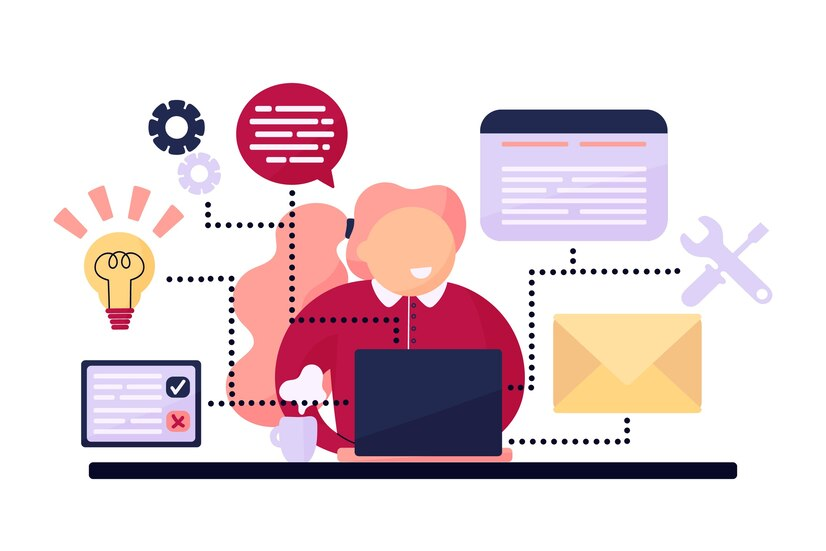Node.js, a robust platform for server-side JavaScript development, enhances project efficiency. However, there are instances where removing Node.js becomes necessary.
This detailed guide walks you through the precise steps of uninstalling Node.js on different platforms, ensuring a clean slate for your future development endeavors. From navigating the command line intricacies to understanding platform-specific nuances, let’s embark on the journey of mastering the Node Uninstall Command.
Uninstalling Node.js using Terminal
To remove Node.js from your Linux system through the terminal, follow these steps:
- Open a terminal window on your Linux machine;
- Execute the command: `sudo apt-get remove nodejs`;
- Confirm the uninstallation by entering your password;
- Eliminate residual files with: `sudo apt-get remove –auto-remove nodejs`;
- Verify the uninstallation by running: `node -v`. An error indicates successful removal.
Note: These steps are designed for Ubuntu and Debian-based distributions.
Uninstalling Node.js using Homebrew
For Mac users employing Homebrew, uninstall Node.js with these steps:
- Open a terminal window;
- Execute the command: `brew uninstall node`;
- Confirm by pressing Enter;
- Verify the uninstallation with: `node -v`. An error confirms successful removal.
Note: These steps assume Node.js was installed via Homebrew.
Uninstalling Node.js on Windows
On Windows, follow these steps to uninstall Node.js:
- Open the Start menu and find “Apps and Features” or navigate to Settings > Apps;
- Scroll to find Node.js in the installed programs list;
- Click on Node.js and select “Uninstall.”;
- Follow prompts to complete the process;
- Confirm removal with: `node -v` in the command prompt;
Note: Steps may vary slightly based on your Windows version.
Important Notes
- Global Packages: Uninstalling Node.js doesn’t remove global packages. Utilize `npm uninstall -g <package-name>` to clear them;
- Version Managers: Version managers like nvm won’t automatically remove Node.js. Refer to respective commands for version management;
- Project Files:Uninstalling Node.js won’t erase your project files. Manual deletion is necessary for their removal.
What is Node.js
Node.js, built on Chrome’s V8 JavaScript engine, facilitates server-side JavaScript execution. Used widely for APIs, real-time apps, and microservices, Node.js offers an event-driven, non-blocking I/O model. It’s open-source, cross-platform, and favored by major companies like Netflix and Uber.
Additional Insights
For developers exploring Node.js, understanding its lifecycle post-uninstallation is crucial. Here are some relevant insights:
- Global Packages: Uninstalling Node.js doesn’t remove global packages. Utilize `npm uninstall -g <package-name>` to clear them;
- Version Managers: If you employ version managers like nvm, note that they won’t automatically remove Node.js. Refer to respective commands for version management;
- Project Files: Uninstalling Node.js won’t erase your project files. Manual deletion is necessary if you wish to clear them from your system.
These insights ensure a holistic approach to managing Node.js, providing a smooth experience for developers across various scenarios.
Conclusion
Mastering the Node Uninstall Command is an essential skill for developers seeking a clean and efficient development environment. Understanding the intricacies of Node.js removal, whether through the terminal, Homebrew on Mac, or the Windows environment, empowers developers to manage dependencies and versions effectively.
Remember, these guidelines are not just about removing Node.js but also about managing associated elements to maintain a well-organized and optimized development environment.
Keep this guide handy in your developer toolkit, and confidently uninstall Node.js as needed, knowing you have the knowledge to handle the process with precision.