Node.js, a popular open-source platform built on the JavaScript runtime environment, has gained immense popularity among developers for its ability to build scalable and high-performance web applications. One of the essential features of web applications is the ability to make HTTP or HTTPS requests to other servers, such as fetching data from external APIs or integrating with other web services. In this article, we will explore how to make HTTPS requests in Node.js and discuss various options and best practices for handling them.
Overview of module in Node.js
The HTTPS module in Node.js provides a simple and easy-to-use interface for making secure requests and receiving responses. It uses the SSL/TLS protocol to encrypt data between the client and server, ensuring secure communication over the internet. The module is built on top of the core HTTP module in Node.js and shares many similar methods and properties.
To use the HTTPS module in Node.js, developers need to import it using the const keyword and specify the URL and headers for the API they want to access. Let’s take a look at an example:
const https = require('https');
https.request({
hostname: 'example.com',
port: 443,
path: '/api',
method: 'GET',
headers: {
'Content-Type': 'application/json'
}
}, (res) => {
// handle response
});In the above code snippet, we are importing the module and using the request()method to make a GET request to the /api endpoint of example.com. We also specify the Content-Type header as application/json to indicate that we are expecting a JSON response from the API. The request() method takes two parameters – the request options and a callback function to handle the response.
Setting up SSL certificates for HTTPS requests in Node.js
To establish a secure connection over HTTPS, we need to have an SSL certificate installed on the server. An SSL certificate is a digital certificate that verifies the identity of a website and enables secure communication between the client and server. In Node.js, we can specify the location of the SSL certificate using the ca option in the request options.
https.request({
hostname: 'example.com',
port: 443,
path: '/api',
method: 'GET',
headers: {
'Content-Type': 'application/json'
},
ca: fs.readFileSync('path/to/certificate.pem')
}, (res) => {
// handle response
});In the above example, we are using the readFileSync() method from the fs module to read the SSL certificate from the specified path. It is essential to ensure that the certificate is valid and properly configured to avoid any errors while making HTTPS requests.
Handling errors and exceptions in Node.js HTTPS requests
Like any other network operation, HTTPS requests can fail due to various reasons such as network issues, server errors, or incorrect request parameters. In such cases, it is crucial to handle errors and exceptions gracefully to prevent application crashes and provide a better user experience.
The HTTPS module in Node.js provides a request.on(‘error’) event to handle errors that occur during the request. Let’s see how we can use it in our code:
https.request({
hostname: 'example.com',
port: 443,
path: '/api',
method: 'GET',
headers: {
'Content-Type': 'application/json'
}
}, (res) => {
// handle response
}).on('error', (err) => {
console.error(err);
});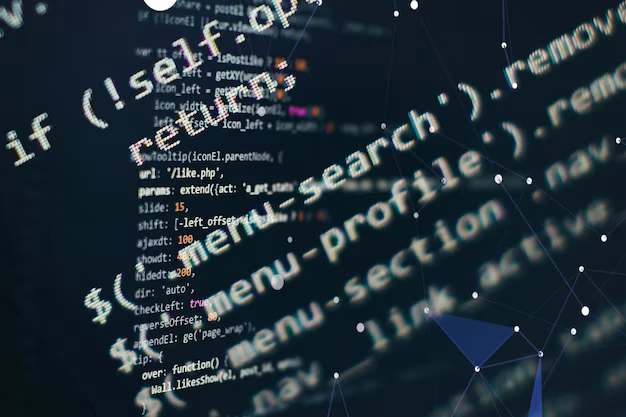
Advanced options for Node.js HTTPS requests
The HTTPS module in Node.js provides several advanced options that developers can use to customize their requests. Let’s take a look at some of these options:
agent
The agent option allows us to specify a custom agent for handling connections to the server. By default, Node.js uses the http.Agent class for HTTP requests and the https.Agent class for HTTPS requests. However, we can create our own agent instance and pass it as a value for the agent option.
const https = require('https');
const myAgent = new https.Agent({
maxSockets: 10,
keepAlive: true
});
https.request({
hostname: 'example.com',
port: 443,
path: '/api',
method: 'GET',
headers: {
'Content-Type': 'application/json'
},
agent: myAgent
}, (res) => {
// handle response
});timeout
The timeout option allows us to specify the maximum time (in milliseconds) to wait for a response from the server before aborting the request. This is useful when making requests to external APIs or services that may have longer response times.
https.request({
hostname: 'example.com',
port: 443,
path: '/api',
method: 'GET',
headers: {
'Content-Type': 'application/json'
},
timeout: 5000 // 5 seconds
}, (res) => {
// handle response
});rejectUnauthorized
The rejectUnauthorized option is used to control whether Node.js should reject unauthorized SSL certificates. By default, this option is set to true, which means that Node.js will reject any SSL certificate that is not signed by a trusted CA (Certificate Authority). However, in some cases, such as when working with self-signed certificates, we may need to set this option to false.
https.request({
hostname: 'example.com',
port: 443,
path: '/api',
method: 'GET',
headers: {
'Content-Type': 'application/json'
},
rejectUnauthorized: false
}, (res) => {
// handle response
});
Sending and handling response bodies in Node.js HTTPS requests
After making an HTTPS request, we need to handle the response from the server. The response object returned by the request() method has several properties and methods that we can use to access the response data. Let’s take a look at some of these:
statusCode
The statusCode property contains the HTTP status code of the response. This is useful for checking if the request was successful or if there were any errors.
https.request({
hostname: 'example.com',
port: 443,
path: '/api',
method: 'GET',
headers: {
'Content-Type': 'application/json'
}
}, (res) => {
console.log(res.statusCode); // 200
});headers
The headers property contains an object with all the response headers. We can use this to access specific headers or check for the presence of certain headers.
https.request({
hostname: 'example.com',
port: 443,
path: '/api',
method: 'GET',
headers: {
'Content-Type': 'application/json'
}
}, (res) => {
console.log(res.headers['content-type']); // application/json
});on(‘data’)
The on() method can also be used to listen for the data event, which is emitted when the server sends a chunk of data in the response. We can use this event to handle the response body, which is usually returned as a stream.
https.request({
hostname: 'example.com',
port: 443,
path: '/api',
method: 'GET',
headers: {
'Content-Type': 'application/json'
}
}, (res) => {
res.on('data', (chunk) => {
console.log(chunk.toString()); // JSON response data
});
});
5 Ways to Make HTTP Requests
Apart from the built-in module, there are several other libraries and frameworks available that provide a simplified interface for making HTTP requests in Node.js. Let’s take a look at some of these options:
1. Request
Request is a popular library for making HTTP and HTTPS requests in Node.js. It provides a simple and easy-to-use interface for sending requests and handling responses. Let’s see how we can use it to make a GET request:
const request = require('request');
request.get('https://example.com/api', (err, res, body) => {
if (err) {
console.error(err);
} else {
console.log(body); // JSON response data
}
});2. Superagent
Superagent is another popular library that provides an interface for making HTTP and HTTPS requests in Node.js. It supports promises and async/await syntax, making it easier to handle asynchronous operations. Let’s see how we can use it to make a POST request:
const superagent = require('superagent');
superagent.post('https://example.com/api')
.send({ name: 'John' })
.then((res) => {
console.log(res.body); // JSON response data
})
.catch((err) => {
console.error(err);
});3. Axios
Axios is a popular promise-based client library that can be used in both the browser and Node.js environments. It provides a simple and intuitive API for making HTTP and HTTPS requests. Let’s see how we can use it to make a PUT request:
const axios = require('axios');
axios.put('https://example.com/api', { name: 'John' })
.then((res) => {
console.log(res.data); // JSON response data
})
.catch((err) => {
console.error(err);
});4. Fetch
Fetch is a built-in API in modern browsers that can also be used in Node.js with the help of libraries like node-fetch. It provides a promise-based interface for making HTTP and HTTPS requests. Let’s see how we can use it to make a DELETE request:
const fetch = require('node-fetch');
fetch('https://example.com/api', {
method: 'DELETE'
})
.then((res) => res.json())
.then((data) => {
console.log(data); // JSON response data
})
.catch((err) => {
console.error(err);
});5. Got
Got is a lightweight client library that supports both promises and streams. It provides a simple and intuitive API for making HTTP and HTTPS requests. Let’s see how we can use it to make a PATCH request:
const got = require('got');
got.patch('https://example.com/api', {
json: { name: 'John' }
})
.then((res) => {
console.log(res.body); // JSON response data
})
.catch((err) => {
console.error(err);
});Conclusion
In this article, we explored making secure requests in Node.js using the built-in module for secure communication. We discussed various options and best practices for handling these requests, such as setting up SSL certificates, handling errors and exceptions, and using advanced options. We also looked at five different ways to make requests in Node.js using popular libraries and frameworks. By following these guidelines and understanding the prerequisites, developers can efficiently utilize the power of Node.js to build robust and secure web applications.
